Manual Configuration
- Open up your web browser (Firefox, Chrome, etc.)
- In the address bar, type in the IP address of the router. It’s either:
- 192.168.1.1, the default IP address OR
- 10.xx.yy.1, where xx is the first two digits of your team’s # (it can be one digit if your team has a three-digit #) and yy is the last two OR
- type in dlinkap/ and hit enter.
You’ll get a prompt for the router name and password like the one shown below. On a brand new router or a router that was reseted, the login info will be this:
User Name: Admin
No Password (by default)

➠ Setup: LAN Settings
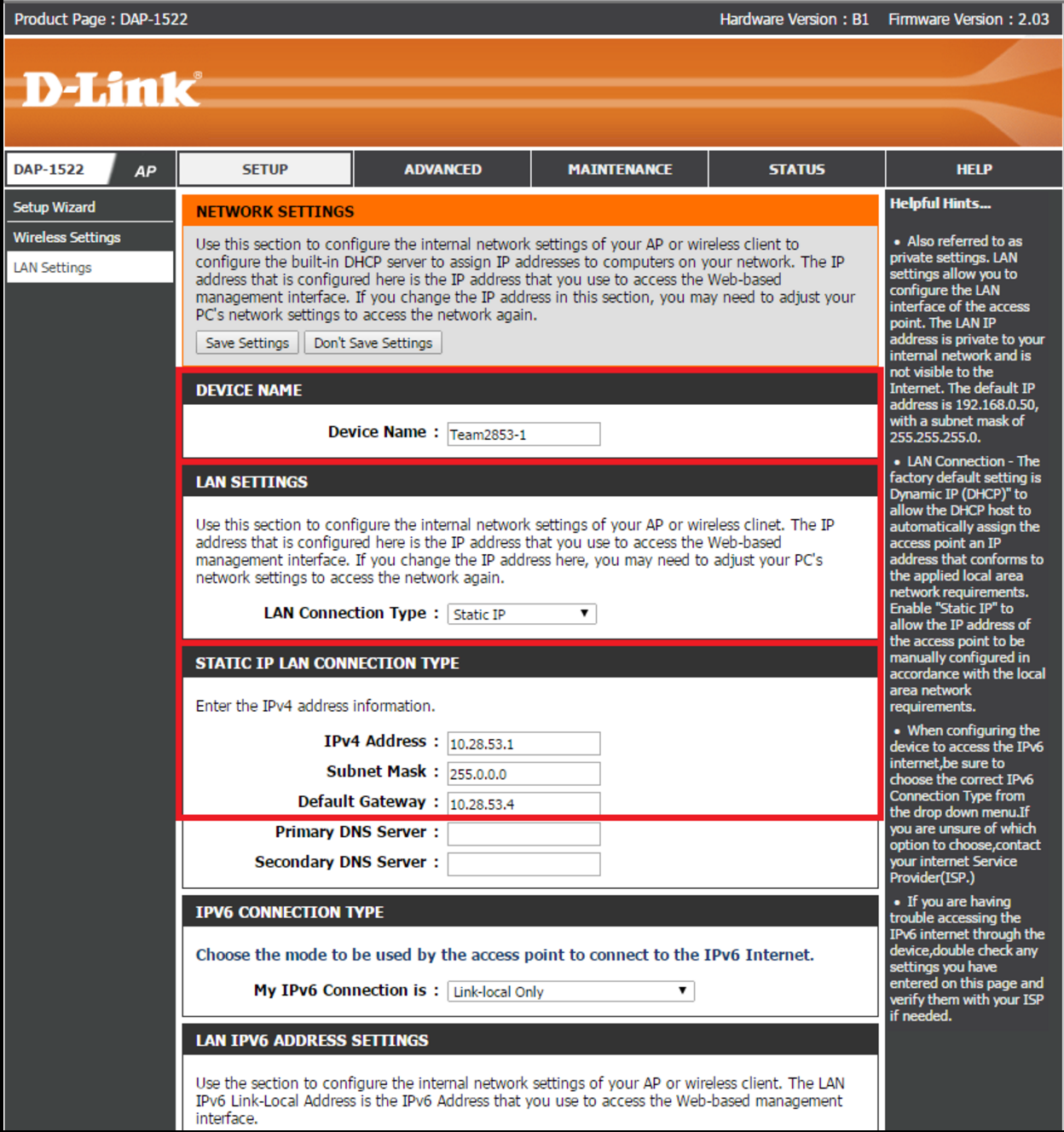
➠ Set a Device Name: Teamxxxx-y
xxxx = Your team number to avoid confusion.
y = Arbitrary but unique number to your router to avoid confusion. You should base it on the number of routers your team owns.
Example Device Name: Team2853-1
➠ Set the LAN Connection type: “Static IP”
➠ Configure the IPv4 Address, Subnet Mask, and Default Gateway:
IP Address: 10.xx.yy.1 xx.yy = Your Team Number
- xx can both be the first digit if your team has a three-digit number
- Example IP Address: 10.28.53.1
- Subnet Mask: 255.0.0.0
- Default Gateway: 10.28.53.4
➠ Wireless Settings
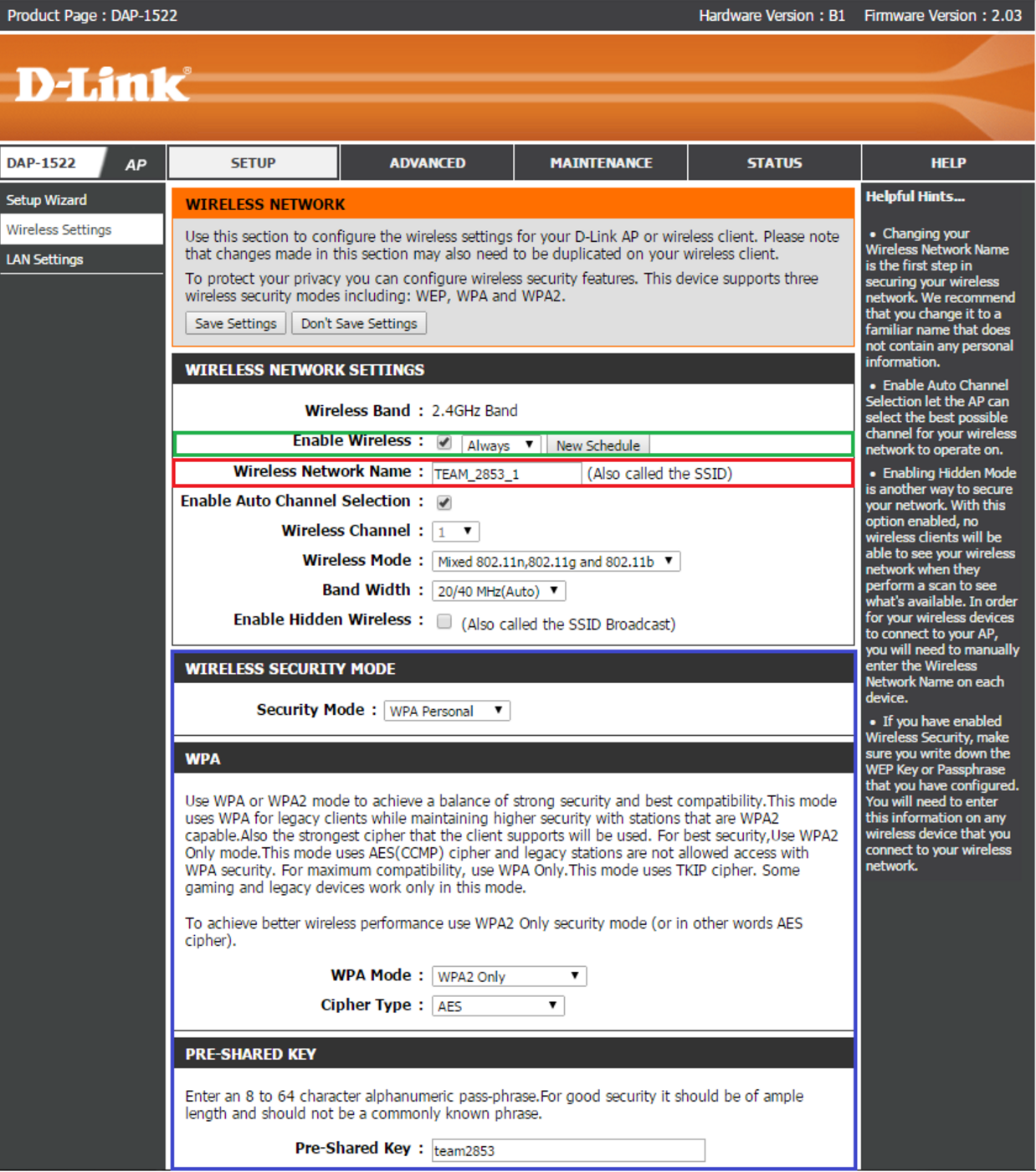
(red) Enable Wireless:
- Checkmark the Box
- Set to Always
(green) Wireless Network Name:
- Name it to (whatever you want) - you may want to implement a naming system so you don't get multiple routers confused.
(blue) Wireless Security Mode:
- Security to WPA Personal
- WPA mode to WPA2 Only
- Cipher Type to AES
- Pre-shared key is the Network Security Key